As of March 14, 2023, undergraduate students and alumni of Columbia College (CC), Fu School of Engineering and Applied Science (SEAS) and the School of General Studies (GS) are able to schedule career advising and counseling appointments in a new system. Below is a short guide outlining the new process to sign-in and request an appointment with a CCE advisor.
How to Sign-in
1. From a web browser, visit: https://my.undergrad.columbia.edu/
2. At the top right of the browser window, click on “Student Login”. Both students and alumni should log in using this button.
3. Follow the on-screen instructions to sign in via CAS multifactor authentication.
How to view appointments and your Advising Team
1. Once signed in, you will see several boxes within the body of the webpage. Select the one labeled “Appointments Home”.
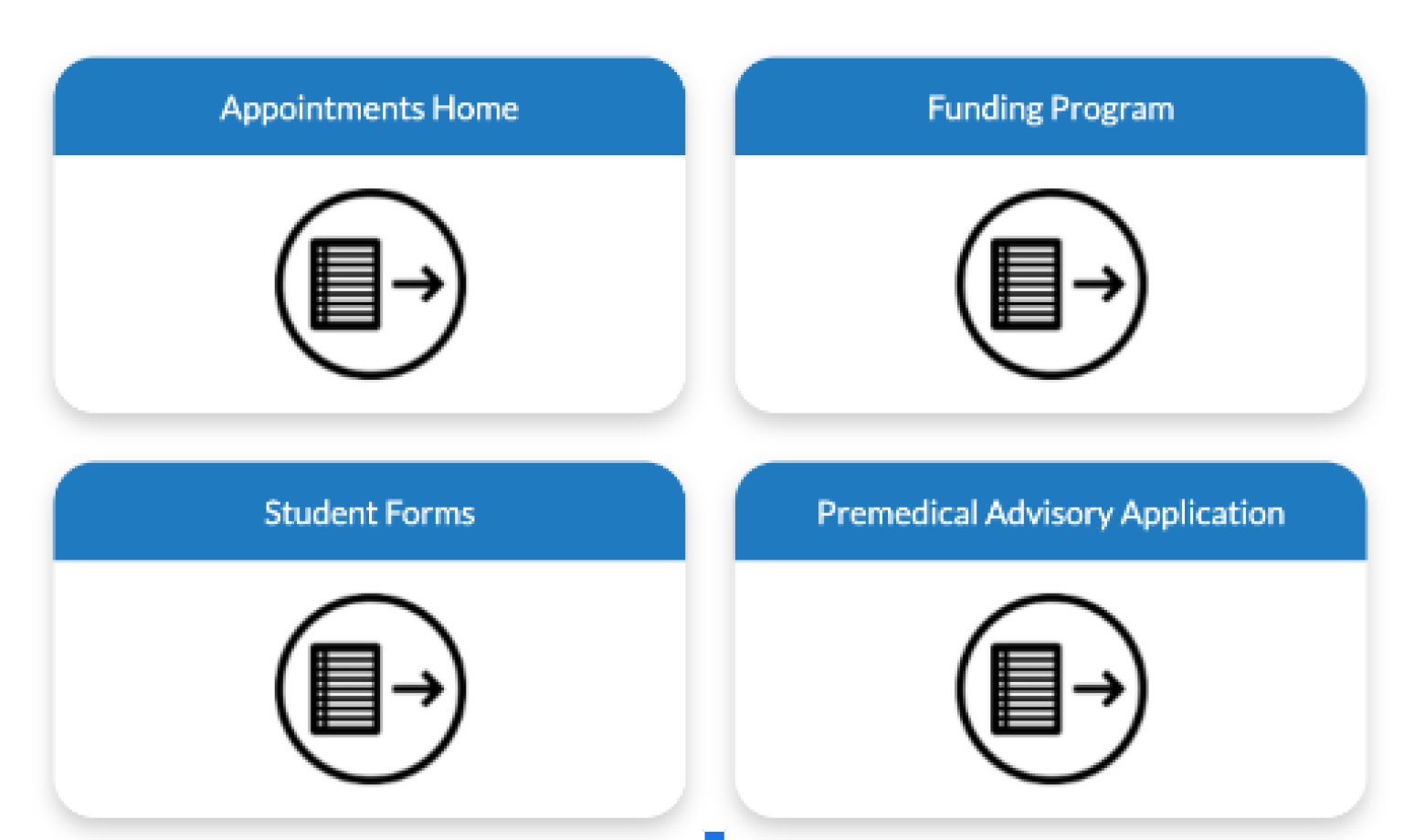
2. The webpage will update to display several tabs, including “My Appointments” which displays upcoming scheduled appointments, “Advising Centers” and your assigned “Advising Team” where applicable.
3. Under “My Appointments” you can view, edit and reschedule upcoming appointments.
How to make an appointment
1. Select the top tab for Advising Centers and then click on “Center for Career Education”
2. You will be asked to choose a topic and subtopic related to your advising needs. First select “Career Advising” as your topic, then select an appropriate subtopic. Click the arrow to proceed.
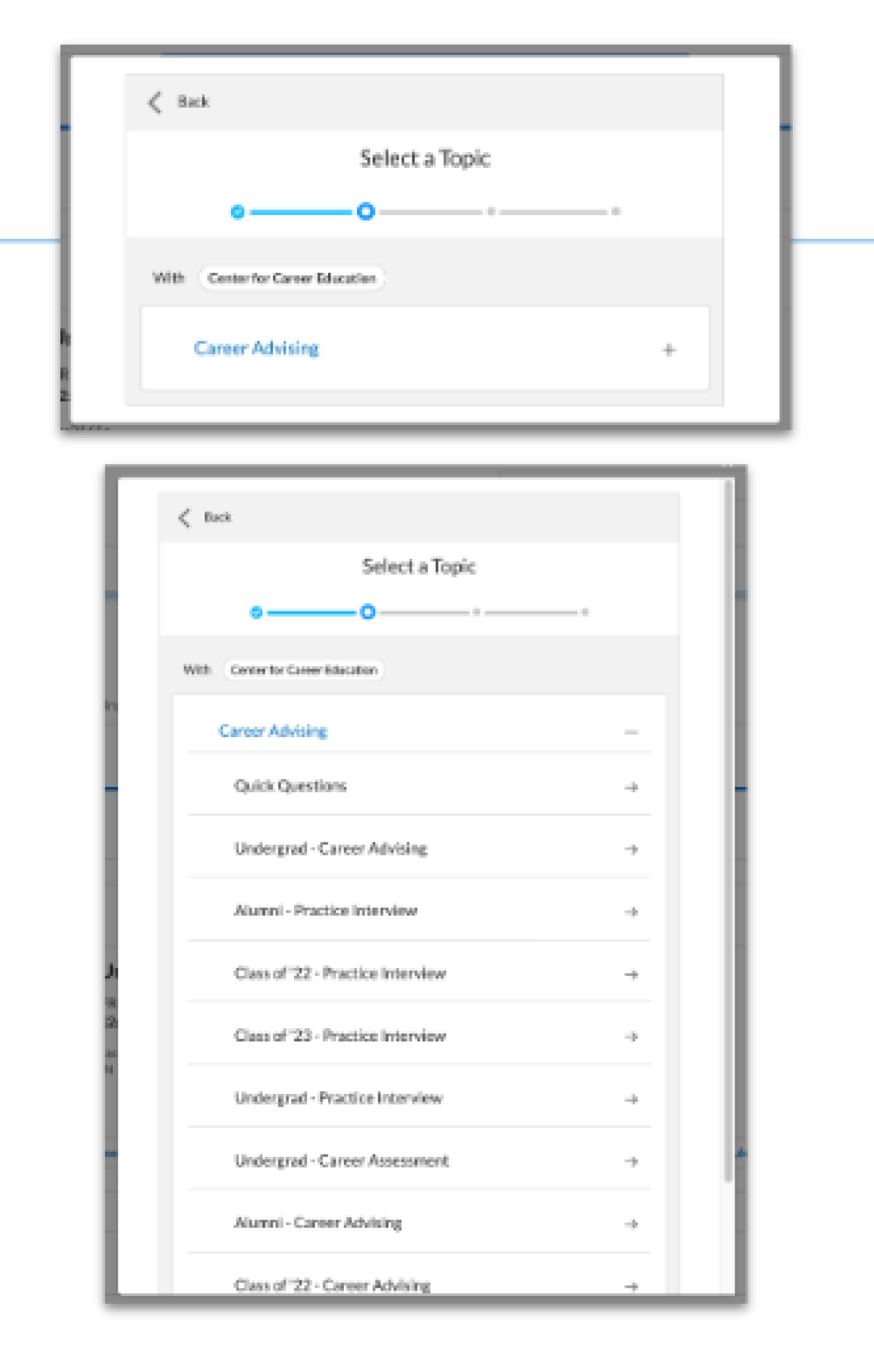
3. A list of available advisors will appear. Click “The Team” tab to find the next available appointment that fits your schedule or choose a specific advisor to see their upcoming availability. Select your preferred date and time.
4. Based on the selected date and time, you will see the available modes of advisement, such as “In person”, “By phone” or “Virtual”.
5. You can choose to provide additional information in the text entry box before confirming an appointment. Then select the most convenient mode of advising and click on “Schedule Appointment”.
That’s it! You and your advisor will receive a confirmation email and reminder of your scheduled appointment. The advisor may also reach out via email with additional information like a link to join a meeting on Zoom or a phone number.
If you choose an in-person meeting, you will need to check-in at the front desk when you arrive at CCE.
If you need to reschedule or cancel an appointment
Confirmed appointments will populate under your “My Appointments” tab under “Appointments Home”.
1. Select the appointment you need to reschedule and click on “Reschedul or Cancel”.
2. In the popup, select the specific action, either “Reschedule” or “Cancel”.
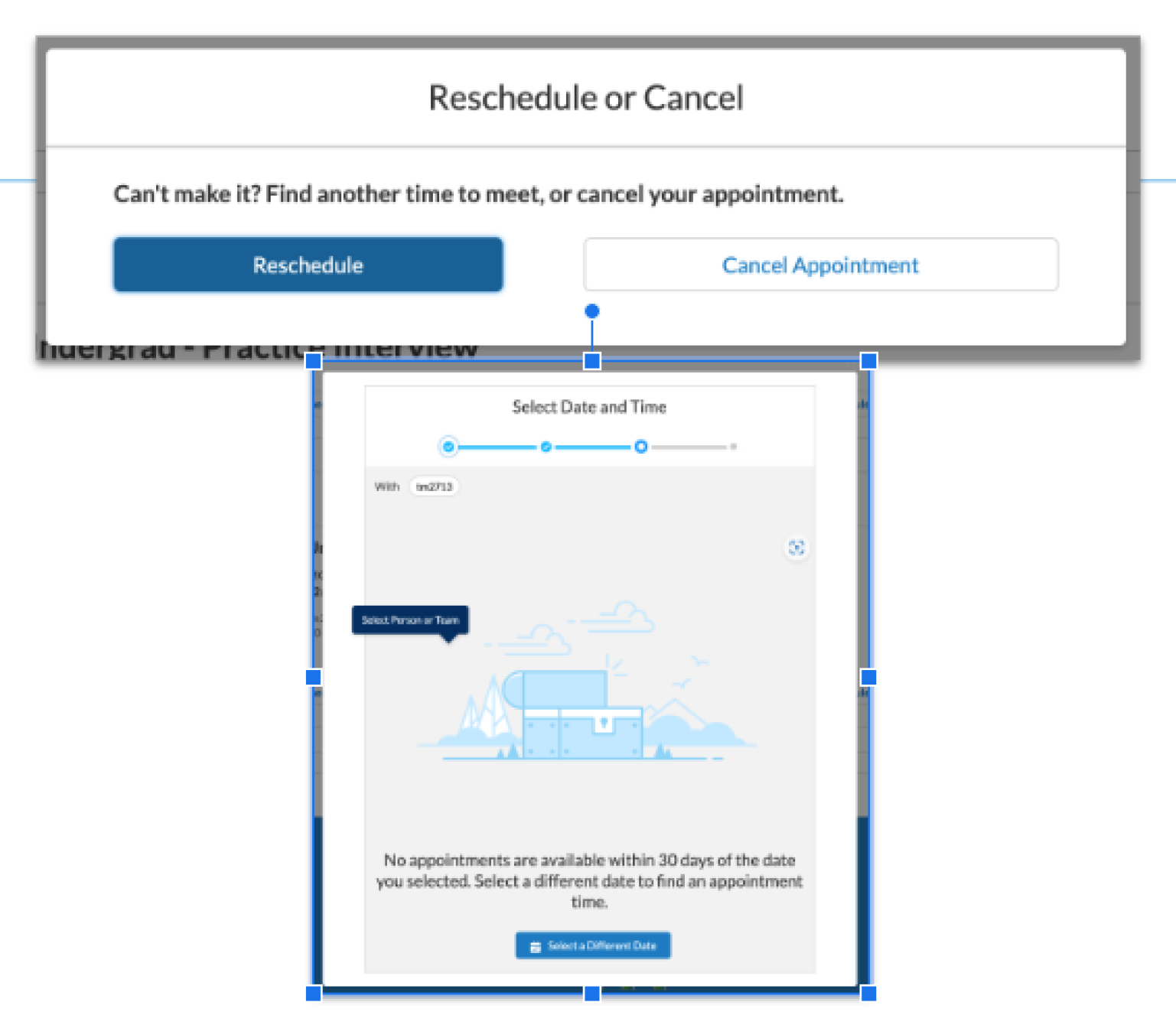
3. If you select “Reschedule” you will be promptedto select an alternative time based on upcoming advising availability. Follow the step to confirm a new appointment. The new appointment will be added under “My Appointments” and the advisor will be notified.
4. If you select “Cancel Appointment”, you will be prompted to submit a reason for cancelling. Once entered, click on “Cancel Appointment” to confirm cancellation. The appointment will be cancelled and the advisor will be notified.
We urge you to make every effort to come in for your appointment. If you need to cancel please provide us with at least 24 hours’ notice. This helps to ensure that we can meet as many of our students and alumni who want to access our services.